Using Stripe
Online payments
In order to take online payments via our Booking System, you need to obtain security codes from the Stripe website.
Login to your Stripe Dashboard at https://dashboard.stripe.com/test/dashboard and click on Developers at the top of the page
Stripe website
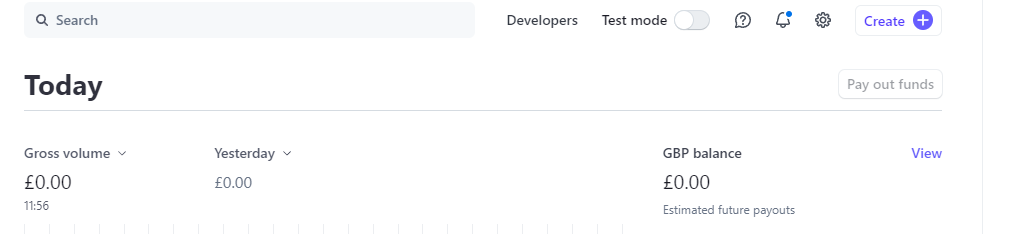
In the Developers page click on API keys
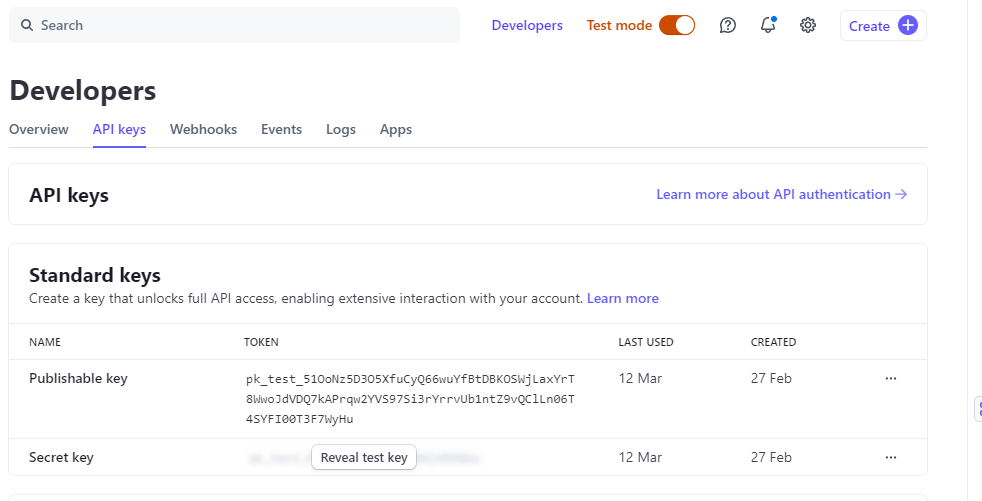
Stripe Live Mode keys page
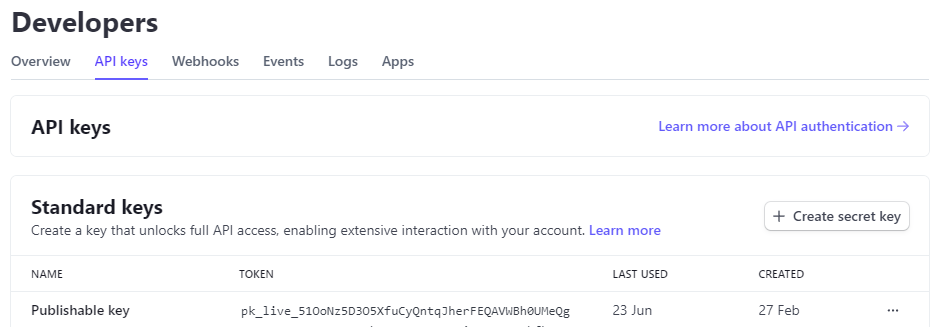
Note that you will need to click on the Test mode slider to enter/exit test mode to copy both sets of keys for the next part.
In your website Members | Control File scroll down to the Bookings section and onwards to Payment methods accepted (or search for methods to see the following table. You now have to copy and paste the API keys from the Stripe website.
- Enter your Vendor name (usually your organisation's name) e.g. Cheddar Vale Lions Club
- Select from the Merchant account dropdown - Stripe
- Turn on Test mode
- In Stripe, copy the Publishable key in its entirety and paste it into Stripe publishable test key in the control file. It should begin with pk_test_...
- Click on Reveal test key and copy and paste it into Stripe secret test key in the control file. It should begin with sk_test_...
- In Stripe, turn off Test mode
- In Stripe, copy the Publishable key in its entirety and paste it into Stripe publishable key in the control file. It should begin with pk_live_...
- In Stripe, click on the Create secret key button
- In Stripe, copy and paste the Secret key into Stripe secret API key in the control file. It should begin with sk_live...
- In the control file, select from the Profile dropdown - JS
Control file - Bookings
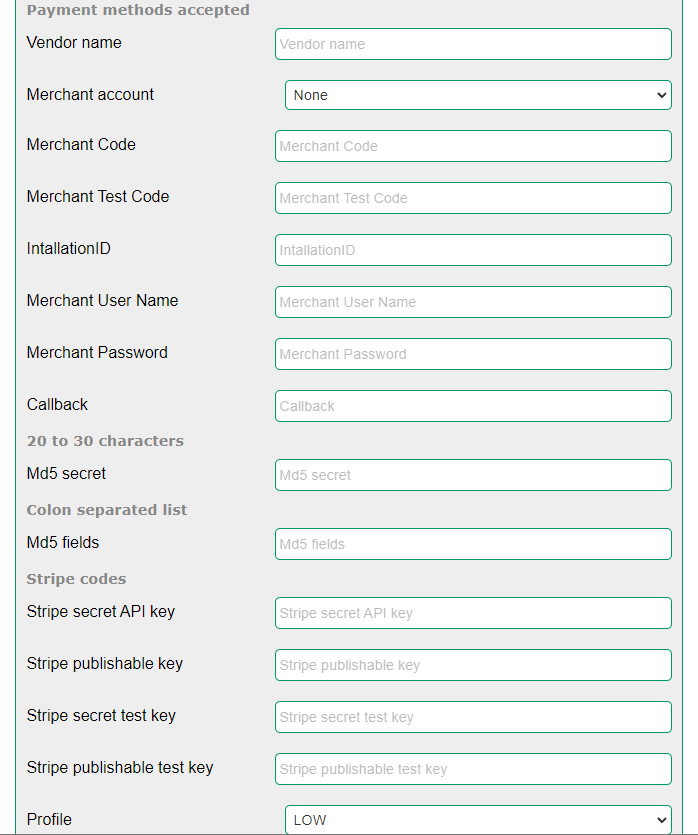
Your Stripe account is ready for use once you select Merchant account in your event but see the next section - Test Mode
Test Mode
To enable you to fully test your booking form we have created a Test Mode. You logout of your website and complete your form as a purchaser and click on the Stripe payment button and use the following special test credit card details. Real card details should not be used.
List of Credit Card details for testing
Use the following test credit cards details to check the payment process is working.
United Kingdom (GB) 4000008260000000 Visa
United Kingdom (GB) 5555558265554449 Mastercard
Select any future valid expiry date (month/year) e.g. 12/25 and enter any 3 digits e.g. 123 for the CVC.
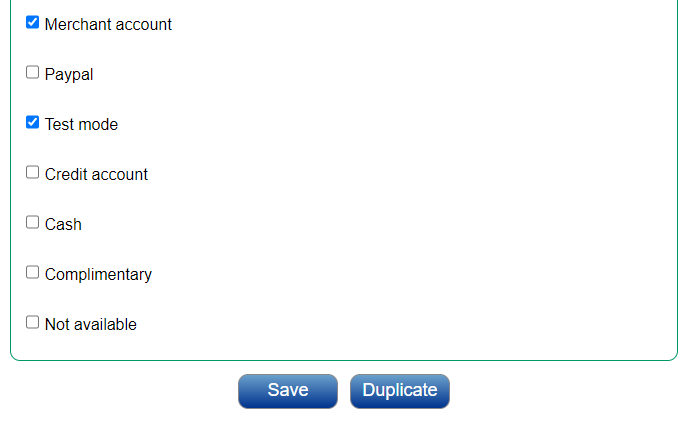 When you create your event in the Bookings System, you select Merchant account to use Stripe.
When you create your event in the Bookings System, you select Merchant account to use Stripe.
Enable Test Mode until you are ready to go Live.
Your booking form will display a warning that you are in Test Mode
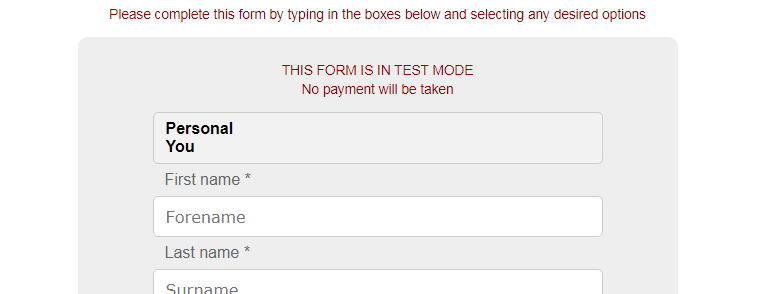 THIS FORM IS IN TEST MODE
THIS FORM IS IN TEST MODE
No payment will be taken
Using Test Mode is otherwise identical to the real page and you may simulate paying by credit card, change your post code etc but no money will be taken when you are returned to your booking form.
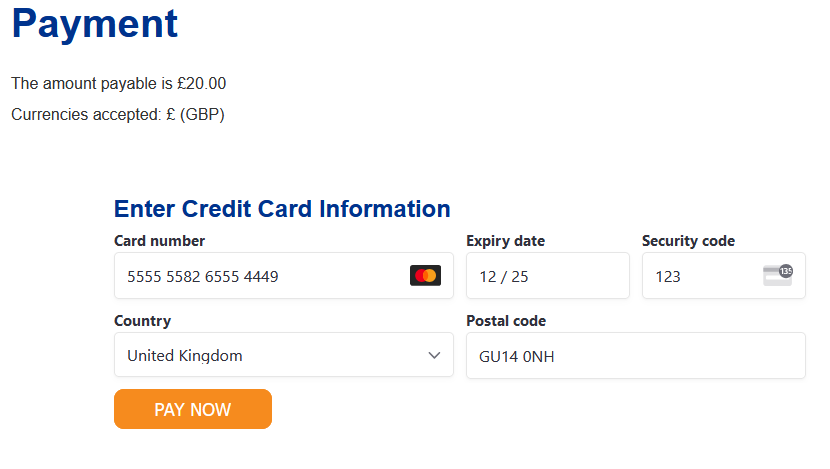
Our system processes the order as normal and will send a confirmation email (with QR Coded tickets if you have the TicketBytes option enabled). The system also sends an email to whoever in your organisation should get a notification that an order has been received, normally bookings Admin contact and Payments contact. You will see the booking in your list of current bookings.
While in Test Mode, should a member of the public try to make a booking using their real Stripe credentials, their log-in details will be rejected.
Going Live
Once you are satisfied with the test transactions you should disable Test mode in the events table of the Booking System and make a real card payment to test the API keys. You may either create a product with a price of £1 or create a Coupon Code to discount an existing product to £1 or so.
Account activity
From time-to-time Stripe update their website and our page may become out-of-date, however the general principles remain
As a 'merchant', when you log-in to your Stripe account you will be greeted with the following summary page displaying available funds and recent activity on your account.
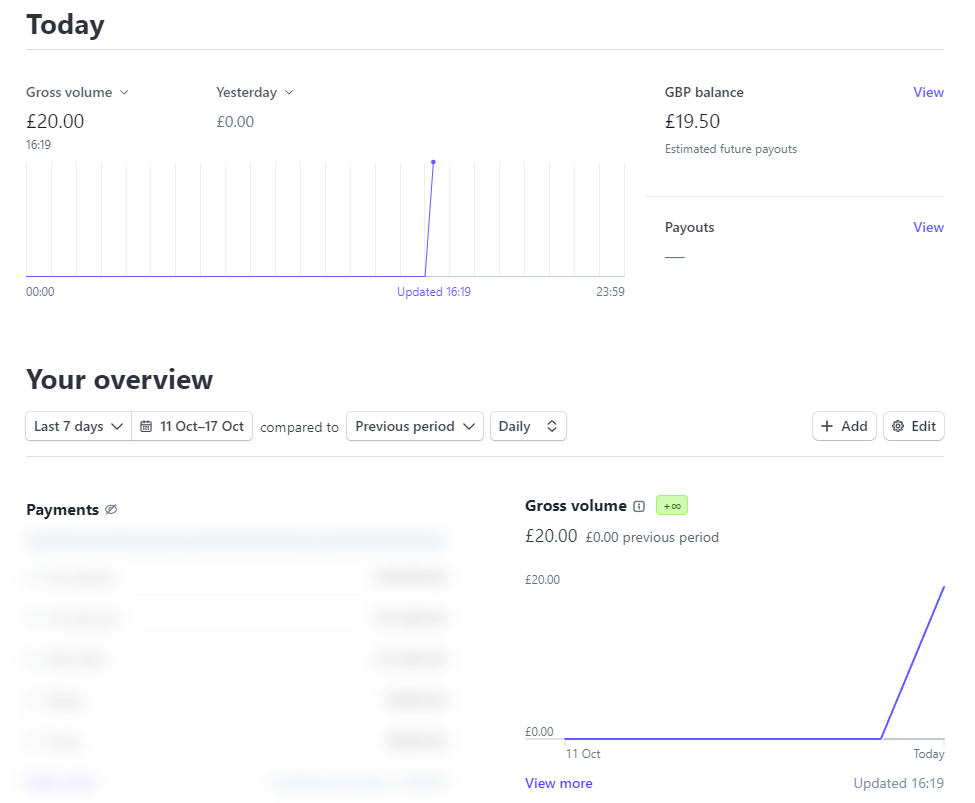
Stripe fees
Please refer to Stripe if you have any queries relating to your account with them as we are not able to help because we have no access to your Stripe account.
Stripe currently charge 20p plus 1.5%. Registered charities can get a discount but only for donations.
An example might be:
Purchase of £10: Stripe fee is 10.00 x 1.5 / 100 = 0.15p + 20p = 35p so your customer will pay £10.35 total.
See the Stripe website for full fee information


